As Microsoft continues to scale back on free storage, more updates are coming that could impact unlicensed accounts. Starting January 27, 2025, Microsoft will implement significant changes regarding unlicensed OneDrive accounts and the data stored in those inactive libraries, effectively closing a data retention loophole that enabled free archival storage. Understanding and creating a plan to manage these changes is crucial to avoid unnecessary and unexpected storage fees. In this guide, we’ll walk you through a 4-step plan to ensure you’re prepared for this update.
What You Need to Know About the Microsoft Unlicensed Account Updates
Effective January 27, 2025, any OneDrive account without a license for more than 93 days will be automatically archived. Once archived, the account becomes inaccessible to end users unless specific actions are taken. Here are the costs involved:
- $0.05/GB monthly storage fee for maintaining archived data in the Microsoft 365 Archive.
- $0.60/GB activation fee for retrieving archived files.
Microsoft offers three options for organizations to manage their unlicensed accounts:
- Reactivate the unlicensed account(s) with a paid license
- Delete the inactive account(s) and its data
- Pay the monthly archival fee
Microsoft cites safety and security as the reason for this new policy, stating that Unlicensed OneDrive accounts can “pose security and compliance risks, as well as create confusion and duplication of files.”
This update will not apply to education, GCC, or Department of Defense customers.
But for enterprises with broader approaches to data retention (for example, those who typically retain ALL of an unlicensed account’s data, rather than just what is required) or those who continue to access and use the data stored within unlicensed OneDrive accounts, this change could mean that large volumes of essential data will suddenly become inaccessible on January 27, 2025, and archival fees will be assessed.
These costs can quickly add up – to the tune of $600 per terabyte per year. Consider, for example, a large organization with 1 petabyte of data stored in Microsoft 365. Many estimates suggest that at least one-third of all data enterprise data is redundant, obsolete, or trivial (ROT) data. For the organization in this scenario, this change could cost nearly $200,000 per year in unexpected and unnecessary archival storage fees on just ROT data alone.
While not all of an organization’s ROT data exists within unlicensed accounts, it’s essential to understand the data that is associated with these accounts to know the impact that this change will have on your organization.
With increasing costs for cloud storage, proactive management of stale data and unlicensed accounts is essential.
4-Step Plan to Avoid Unexpected Microsoft 365 Archival Costs
While Microsoft provides IT admins the option to view a report of all unlicensed accounts and the ability to reactivate or delete them, it does not offer any insights into the data associated with these accounts. Failure to take action on these accounts will result in them automatically being archived after 93 days.
With an intelligent data management platform, you can take reporting further by analyzing the data associated with each unlicensed OneDrive account, identifying the volume, age, sensitivity, and other key insights. With these insights, it becomes possible to organize data for removal, archival, and retention.
We’ve created a 4-step plan that enterprises should deploy to understand how much data they have that may get automatically archived, reduce their potential costs ahead of the January update, and automatically audit and manage unlicensed accounts moving forward.
Step 1: Identify & Eliminate Unnecessary and Stale Data in Unlicensed OneDrive Accounts
The first step in managing your unlicensed Microsoft accounts ahead of the January 2025 update is to remove unnecessary data from those accounts to prevent it from being archived. This will significantly reduce your archival storage fees when the bill comes next year. Here’s how:
- Data Analysis: Utilize data discovery to scan and analyze unstructured data, viewed and organized by unlicensed accounts. Identify and sort data by age, last accessed or modified date, file contents, sensitivity, user access and sharing, and other custom insights. Using these insights, you can easily segment the stale and unnecessary data for removal.
- Data Removal: Eliminate stale and duplicate data to prevent it from being automatically archived, then delete the unlicensed accounts altogether.
Step 2: Archive Infrequently Accessed Data with Precision
The next step is to more effectively archive data that you’re required to retain but do not need to access frequently. Using the same data discovery insights mentioned previously, you can identify data that meets the requirements for archival and manage it appropriately. This gives your organization much more control over archival storage costs.
- Proactive Archiving: Instead of letting Microsoft automatically archive the data by leaving it under the ownership of inactive accounts, use intelligent data management to ensure that the data is properly organized in Microsoft 365 Archive or automatically migrate it to a different archival storage platform altogether.
Step 3: Migrate Necessary Data to Active OneDrive & SharePoint Accounts
Once you’ve eliminated unnecessary data and archived infrequently accessed data, the next step is to ensure that essential data remains accessible. Microsoft will assess a fee of $0.60 per GB to restore any automatically archived data. On top of the cost, it could take up to 24 hours to regain access to the data, which can significantly hamper business operations if a critical piece of data is archived by error.
- Intelligent Migration: Based on the insights used to analyze and organize unnecessary and inactive data, you can quickly identify the data you need to keep accessible to users. From there, critical and active data should be automatically migrated to active OneDrive accounts and SharePoint libraries. As part of this process, administrators and data owners can easily review and update access rights to ensure that the data is moved securely and that no users are granted access to data they should not have.
Step 4: Establish OneDrive Account Governance Practices
Finally, develop an unlicensed account governance practice for ongoing maintenance. As employees leave the company, the data associated with these accounts should be scanned, organized, and managed within the 93-day grace period before Microsoft’s automatic archival occurs. Intelligent automation can streamline this process.
- Continuous Account Auditing: Create rules to automatically review the unlicensed accounts’ data within 93 days of the deactivation of the license, scanning and organizing the data for deletion, archival, or retention.
- Ongoing Data Management: Use a holistic, intelligent data management platform to proactively and continuously discover, categorize, and manage all enterprise content for optimal cost savings while maintaining critical data.
Additional Benefits of Proactively Managing Unlicensed OneDrive Accounts
By following this 4-step plan, you not only avoid unnecessary storage costs but also gain several additional benefits:
- Generative AI and Microsoft Copilot Readiness: Ensure your data infrastructure is optimized for Gen AI tools by eliminating stale and duplicate data that can lead to irrelevant and inaccurate outputs.
- Enhanced Security: Proactively managing data reduces security risks associated with sensitive information stored within accessible but dormant accounts.
- Governance & Compliance: Maintain compliance by keeping your data well-organized and managed per data retention policies and other industry regulations.
- Improved End User Experience: Users can work more efficiently when data is more effectively organized. Microsoft OneDrive and SharePoint searches will return more meaningful, relevant files, reducing the time required to locate and share documents.
Discover and Manage Your Unlicensed Microsoft 365 User Accounts Today
Adopting a strategic approach to managing unlicensed OneDrive accounts is crucial to avoid unexpected costs and maintain operational efficiency when Microsoft’s update goes live in January 2025. By following our 4-step plan, you’ll ensure that your organization is well-prepared for this change and ready to adapt to future updates as cloud vendors continue to restrict cloud storage usage.
For more detailed guidance and personalized assistance, reach out to our team of unstructured data management experts. Let’s work together to ensure your data is always ready for any data transformation initiative. Contact us today.