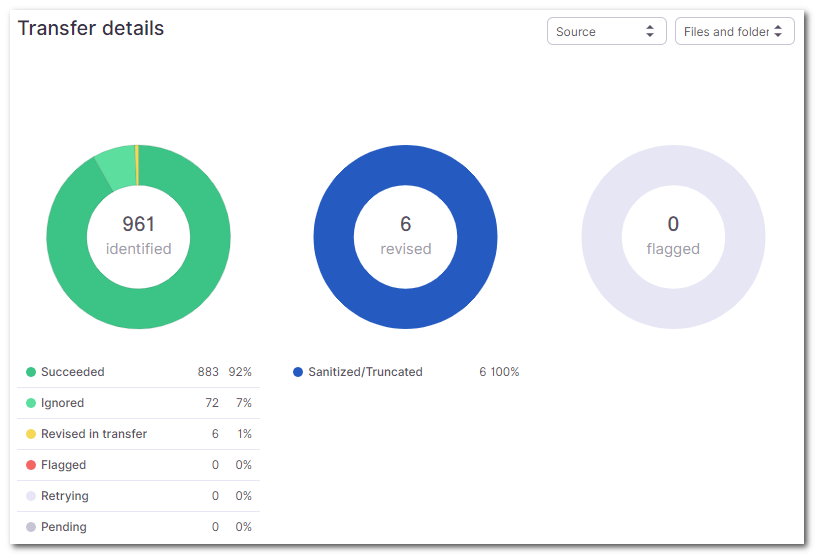Low-Impact File Migration
Low-impact file migrations enable your business to evolve along with the technology. Content management vendors are regularly creating new platforms, upgrading old ones, and changing their pricing models – creating ripples of change in the ECM and collaboration market.
These ripples eventually reach organizations in the form of waves; as many learn that their existing content platforms are no longer meeting their technology or business requirements, they often take on massive migration projects to digitally transform.
Learn about the common risks associated with traditional file migration methods and how these three pillars of low-impact file migration can enable your organization to remain agile and secure with your mission-critical content.
Low-Impact File Migration Simulation and Analysis
Analyzer
Presenting a unique low-impact file migration feature that we call Analyzer. Analyzer gathers a wide array of file statistics and visualizes the data into easy-to-read, configurable dashboards. But Analyzer doesn’t stop there – It also provides true migration simulations. By making live API calls to the source and destination systems, Analyzer accurately simulates the data transfer without moving data. This simulation will identify files that may cause transfer issues and automatically flag, group, and report them to system administrators. You can click through and export all graphs and data to CSV format for additional Excel-based analysis and reporting. Then, you can disseminate that to business users for modified communications/change management activities.
Some file migration simulations automatically categorize content into four main buckets:
- Succeeded – content that will transfer with no issues or remediation required
- Ignored – content that DryvIQ will ‘ignore’ based on applied filtering rules
- Revised – content that DryvIQ has automatically remediated. For example, an invalid character.
- Flagged – content that DryvIQ simply cannot transfer, most commonly due to platform limitations. For instance, content larger than 15GB not supported by Office 365. Provides the root cause for the flag, as well as recommendations on how to repair the file
To learn more about Analyzer and the change management that comes with file migration, click here.
File Migration Methodology
Continuous Copy
Next, we’d like to introduce the Continuous Copy feature. Continuous Copy ensures that content on the destination system is synced with the content on the source system- all while maintaining a very high level of fidelity and in near real-time.
A low-impact file migration aims to minimize end-user distrust and frustration with migration and synchronization initiatives. And to meet this goal, the Continuous Copy feature can help, as opposed to traditional delta migration.
Traditional migrations by other migration tools often have a primary migration phase followed by one or more delta migration phases. The performance and job execution characteristics of these tools often result in delta migrations that take days or even weeks to complete. This causes an increase in the amount of system downtime for the final delta in a cutover.
In a synchronization scenario, when an end-user detects a difference between the endpoints, they begin to distrust the solution. In a migration scenario, the end-user is already experiencing change which is never comfortable. If the data is not migrated with a high degree of perfection, the end-user experiences additional frustration. But with Continuous Copy helping to lower the impact of the file migration, the user virtually experiences no disruption or frustration.
To learn more about Continuous Copy and other file migration tips and tricks, click here.
File Reconciliation Processing
Validation
Every low-impact file migration should include validation reporting. It should be an accounting of content on the source system as well as content on the destination system. The goal is to identify all items in both systems and account for them, even if they are not all migrated. If done properly, there should be a “bottom line” comparison that factors in things like ignored items or items that already existed in the destination system in order to come up with matching numbers that prove the migration was successful.
Here is an example of validation reporting from a file migration job:
Continuing from the example above, the end-user might notice that they have 961 items in their source Box account. But after the migration, they only have 889 items in their destination OneDrive for Business account. This often causes confusion and doubt that the migration process cannot be trusted.
The end-user then contacts the migration team who provides said user with this report, showing that the filter rule ignored 72 items. Perhaps they were video files or other unnecessary file types, for instance. Then the user remembers that they uploaded their vacation movies to their home drive years ago and it all makes sense now. The important concept in the image above is that the accounted for numbers in the example above actually match up! When we subtract the number of ignored items from the identified items in the source, the 889 item count matches the number of items in the destination!
To learn more about validation reporting and file reconciliation during migration, click here.