DryvIQ
• September 15, 2020Google Workspace Migration
Thinking about migrating your data to or from Google Workspace? You’re in good company—and you probably have some big questions. After all, a migration isn’t as simple as dragging and dropping files. There are permissions to untangle, special file formats to manage, and hidden snags that could impact your team if you don’t plan ahead.
This guide gets straight to the point: What makes Google Workspace migrations tricky? How do you avoid surprises? And why choose DryvIQ to make the process hassle-free?
Let’s dive in.
Why Are Google Workspace Migrations So Complicated?
At first glance, Google Workspace might look like any other cloud storage service. But if you’re planning a migration, here’s what you need to keep in mind:
- Complex Permissions: Google Workspace lets users create some pretty complicated sharing setups—sometimes down to single files inside a folder.
- Proprietary Files: Google Docs, Sheets, and Slides aren’t just different—they often require conversion to work elsewhere.
- Different Storage Areas: “My Drive” is for individuals, while “Shared Drives” are for teams. Each drive has its own unique APIs and rules.
Missing even one of these details can slow your migration or cause headaches later. That’s where the right migration strategy—and the right tool—makes all the difference.
Navigating My Drive vs. Shared Drives
Think of My Drive and Shared Drives as two neighborhoods in the same city. Moving files between them isn’t always a straight line. My Drive is designed for a single user; Shared Drives are built for groups, with different permissions and sharing behaviors.
If your Google Workspace migration solution doesn’t handle both, you run the risk of losing data or breaking links.
- Key Point: Always choose a migration tool that does both My Drive and Shared Drives, or you’re setting yourself up for problems.
Handling Google’s Unique File Types
Here’s something you’ll want to remember: Google Workspace files (think Docs, Sheets, and Slides) are specific to Google and don’t always play nicely with other platforms. Whether you’re moving files into or out of Google Workspace, you need a tool that can convert file types on the fly.
- Migrating into Google Workspace? DryvIQ will take your Word, Excel, and PowerPoint files and convert them into Google’s native formats automatically.
- Moving out of Google Workspace? Those Docs, Sheets, and Slides become Office files (or whatever format you need) with no extra steps.
Pro tip: If you’re merging two Google Workspace accounts, DryvIQ preserves original formats, keeping your documents just as you left them.
Dealing With Permissions (Before They Derail Your Project)
Permissions are often the sneakiest source of migration trouble. A single folder can contain files owned by different people, each with their own set of access levels and sharing links. Switch platforms without a plan, and you could leave users locked out, OR accidentally share data more broadly than you intended.
DryvIQ takes the guesswork out of permissions by:
- Mapping Google permissions to the closest possible match on your new platform
- Flagging anything that doesn’t have an exact match and giving you a clear report
- Automating permission adjustments so people keep the access they need
File Conflicts: Fixed Before They Cause Problems
Migrating files into Google Workspace isn’t just about moving data. You could run into issues like:
- Duplicate file names (allowed in Google, blocked elsewhere)
- Problematic characters in a file name (some platforms are pickier than others)
- Different rules about file versions
DryvIQ smooths out these bumps by:
- Renaming folders and files when conflicts happen so nothing’s lost
- Swapping out unsupported characters for safe ones
- Carrying over all the version history your team needs
Don’t Let Orphaned Files or Lost Links Slow You Down
Google Workspace doesn’t always delete files just because you removed their original parent folder—they become “orphaned.” If you aren’t careful, these files could become invisible after your migration.
DryvIQ:
- Detects and relocates orphaned files so you always know where everything is
- Preserves anonymous share links, ensuring external partners still have necessary access
How Much Data Do You Actually Have?
One of the top questions clients ask: “How much data is in my Google Workspace?” The answer isn’t always clear—Google doesn’t show sizes for its native file types in the user interface or reports. Here’s a quick workaround:
- Run a native file report in your Google Admin console (here’s how from Google Support)
- Tally up the Docs, Sheets, and Slides
- Multiply by 500 KB per file for an estimate
Not perfect, but close enough for planning your timeline and budget.
Ready to Make Your Google Workspace Migration Simple?
Migrating Google Workspace is challenging. But with the right preparation—and a partner like DryvIQ—you can skip the setbacks and get back to business.
Here’s what you get with DryvIQ:
- Reliable support for both My Drive and Shared Drives
- Automatic conversion of file formats
- Smart permission mapping and remediation
- Real-time conflict handling
- Clear, actionable reporting
Frequently Asked Questions
Will my file sharing settings and permissions transfer?
Absolutely. DryvIQ maps your permissions as closely as possible, flagging any edge cases so you’re never surprised.
What happens to file formats?
Migrating into Workspace? DryvIQ transforms Office files into Google formats.
Moving out? It converts Google files into your destination format, ensuring nothing is left behind.
Can DryvIQ handle large, complex migrations?
Yes, whether you’re dealing with thousands of files or multiple drives, DryvIQ is built for scale and accuracy—so you stay on schedule.
What about files that can’t be migrated, like Google Forms?
You’ll get a clear report listing anything that couldn’t transfer, along with guidance for managing those resources.
Need more details? Want help planning your project? Contact DryvIQ and let’s tackle your Google Workspace migration together—without the headaches.
Related Posts
Discover what DryvIQ can do for your business
Let’s build the foundation for smarter decisions,
stronger security, and AI-powered outcomes.
Talk to an expert
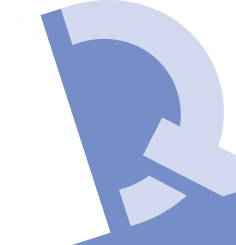
Ready to see DryvIQ in action?
Stop drowning in data chaos. Start driving business outcomes.
Book a demo